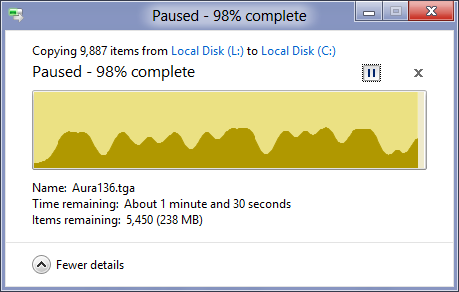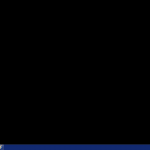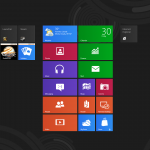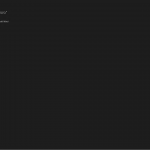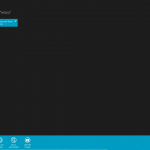Hello All,
I write this to you through the new Windows 8 Consumer Preview!
So far, things seem to be working fine, but as with any new version of software that could change in an instant.
File Copy
The first thing I want to cover is the much debated “no time estimate” issue with file copy. It seems that they have not removed it completely as all the fuss would have you believe. You simply need to hit the down arrow (for more details) and it shows the estimated time remaining, as well as a neat little graph showing the current speed of the file transfer. There’s also the ability to pause a transfer in progress. I didn’t try to pause during a large single file transfer, but I would assume that it pauses after the current file has been written (as opposed to mid-stream in a single file).
In the example pictures, I’m copying a large directory from a 3-drive RAID-0 disk (an image of my old win7 installation) to my shiny new OCZ Vertex 3 120GB SATA-III drive running the Windows 8 Preview 🙂


The new “Start Menu”
At first, I didn’t really like the new start menu at all. I know it’s designed to be more user friendly for tablets and other touch based devices, but having used the traditional start menu since it’s inception, it was a bit of a mindset change.
Using the link to the “Desktop” brings you back to familiar territory, looking and behaving almost exactly as a Windows 7 desktop (with the obvious omission of the start menu).
I’ve had an iPad for sometime now, so the concept of using the “Windows Key” like Apple’s home button for the Start Menu became familiar relatively quickly.
After installing a bunch of software, the menu becomes cluttered really fast. Thankfully, the pin/unpin option is only a right-mouse click away. After removing the unwanted items from sight, and dragging the remaining items into a more preferable view, I’ve come to like the new way the start menu works.
But what if you’ve removed something by accident and want to put it back?
Thankfully the “Apps” search is initiated once you start typing on the keyboard. If you hit the “x” to remove the text from the search, all items appear as they would have been in the traditional start menu (assuming the application installed a start menu shortcut).
Adding an item back is as easy as a right-click (to bring up the context bar) and clicking the “Pin/Unpin from Start” option. The “Pin/Unpin from Taskbar” is also available through this menu, if you prefer to add them to your desktop taskbar (as you can with Windows 7).
Drivers and Devices
So far I haven’t had any issues with my connected devices. Most things installed by default with the installation so I didn’t have to bother with much. It seems that Windows 7 based drivers are rather stable. The only things I’ve had to update so far were my nVidia display drivers (which were ok with the default installed ones, but i decided to update anyway) and my Logitech G13 gaming controller (which needs special software anyways).
More to come…
Since this install is just a few hours old, I’m sure I’ll have some issues later on to comment on. I’ll update this post as I go.
For now, things seem rather good and I like the changes.
-Paul